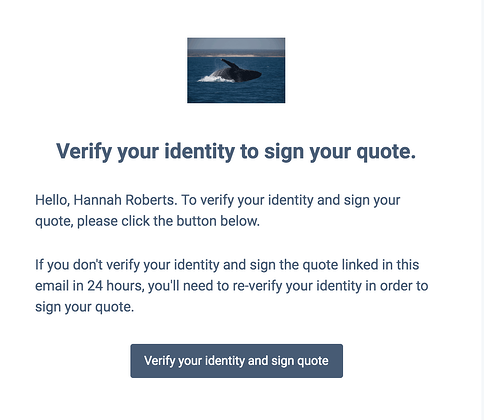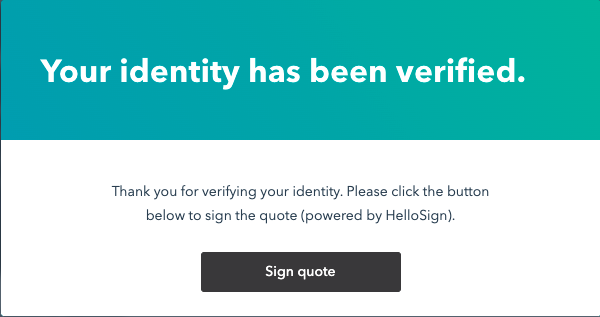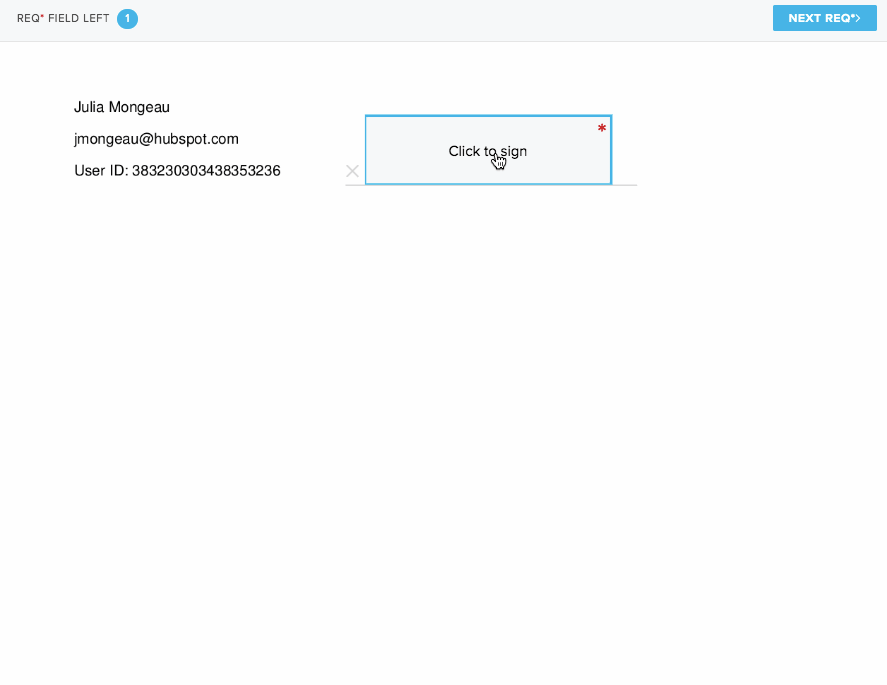| Panel | ||||||
|---|---|---|---|---|---|---|
| ||||||
This document outlines how to submit an electronic signature on your IdeaRoom agreement using HubSpot’s HelloSign e-signature feature. If you have any issues with the below steps, contact your IdeaRoom representative for assistance. |
To sign a quote:
At the bottom of the quote, click SignClick the Sign button in the top right corner of the page or below the Total in the Products & Services section.
In the dialog box, click Verify next to your email address.
A verification email will be sent to your inbox. Sign into your email account and access the verification email, then click Verify your identity and sign quote.
...
In the dialog box, click Sign quote.
| Panel | ||||||
|---|---|---|---|---|---|---|
| ||||||
Please note: |
...
If you do not receive the verification email in your email inbox, add success@hubspot.com to your allowlist. |
...
...
At the bottom of the quote, click the signature field next to your name. Or, click Get started in the top-right corner, then click the signature field.
In the dialog box, create your signature, then click Insert.
Click Continue in the top right corner.
Review the terms of agreement, then click I agree.
Click Close.
Ensure the Sign prompts on the agreement have now changed to Signed.
Email the IdeaRoom representatives to notify them you have submitted your e-signature to ensure the signed agreement was successfully received.
Done!