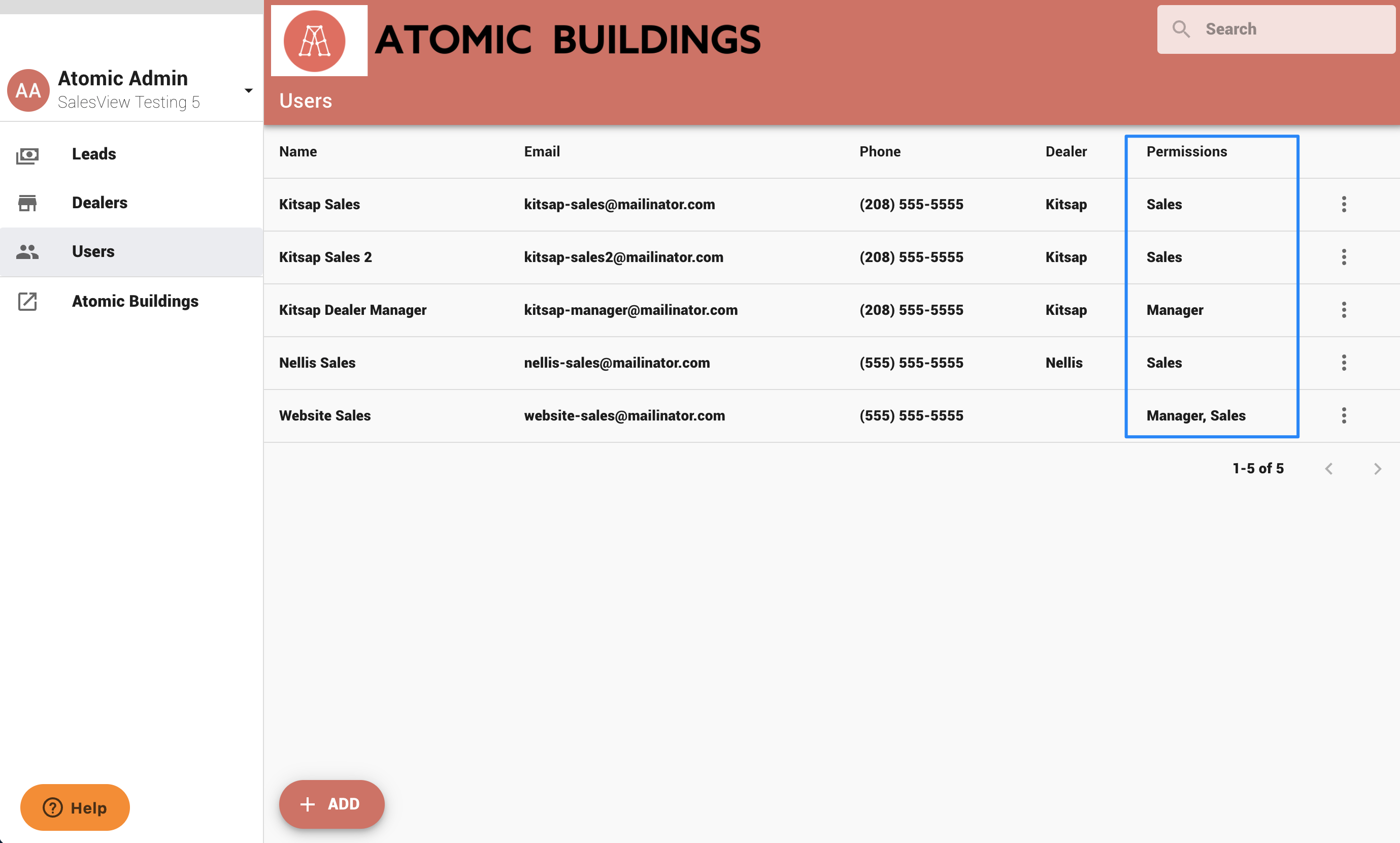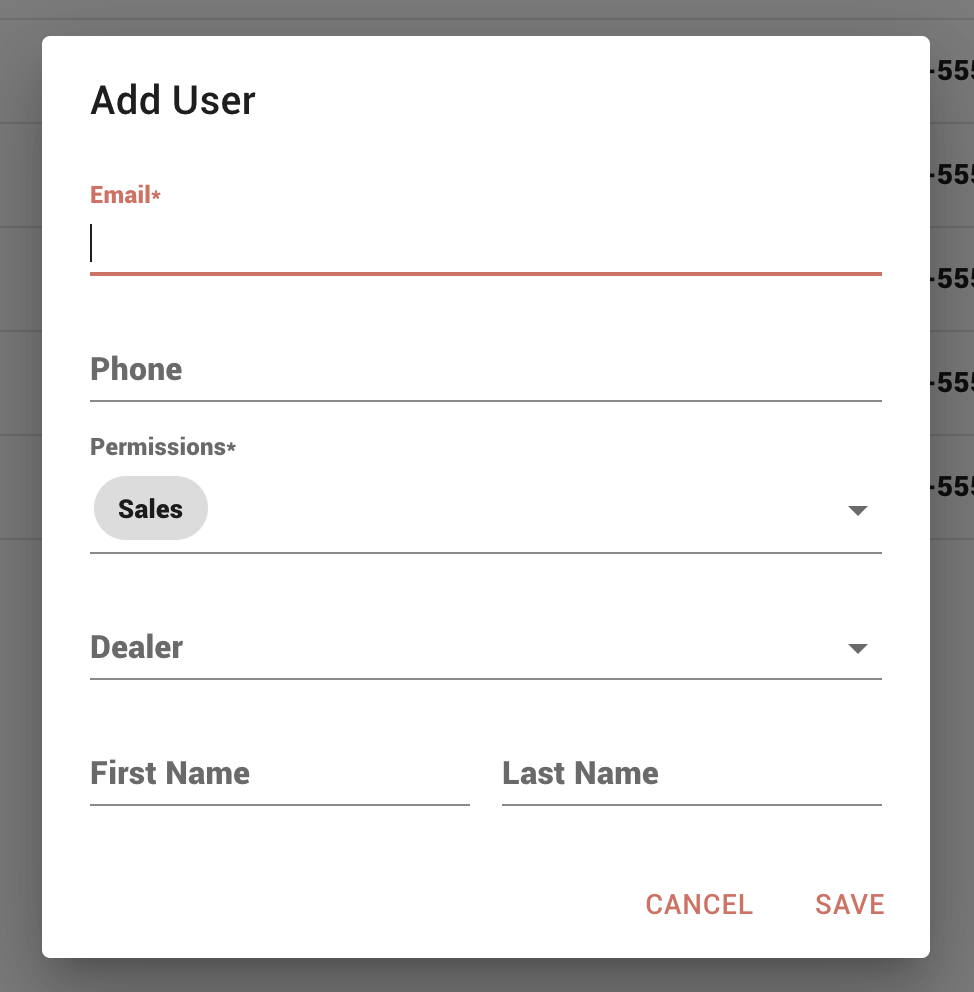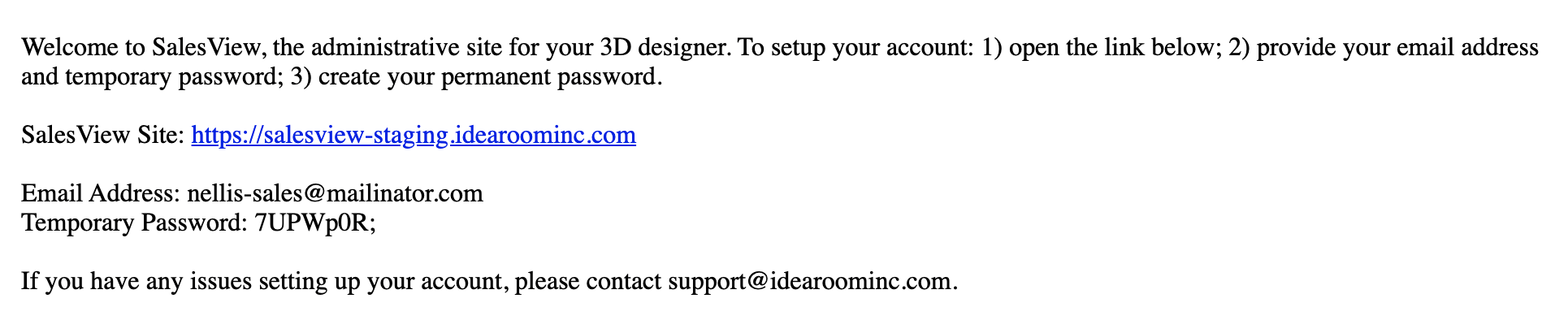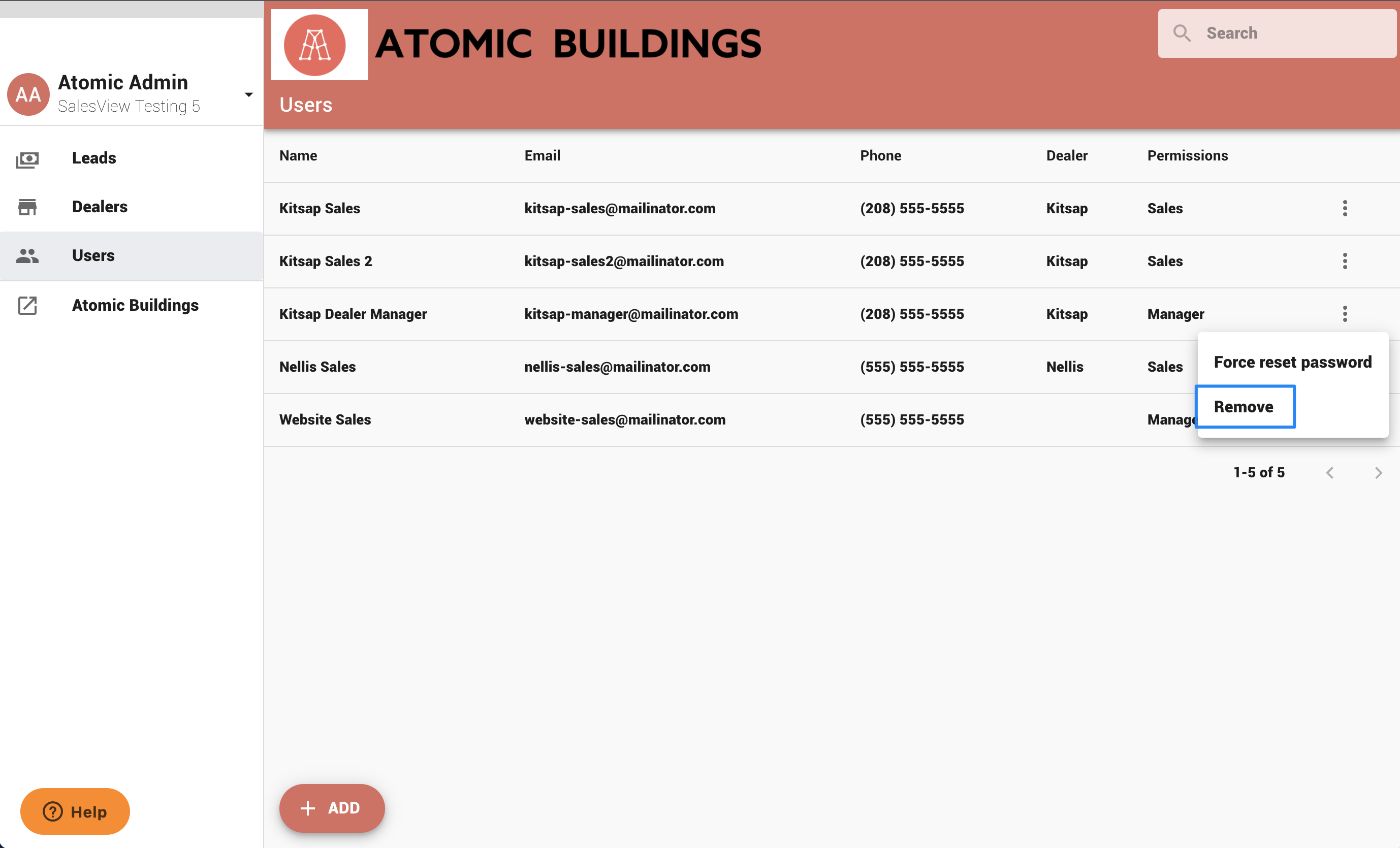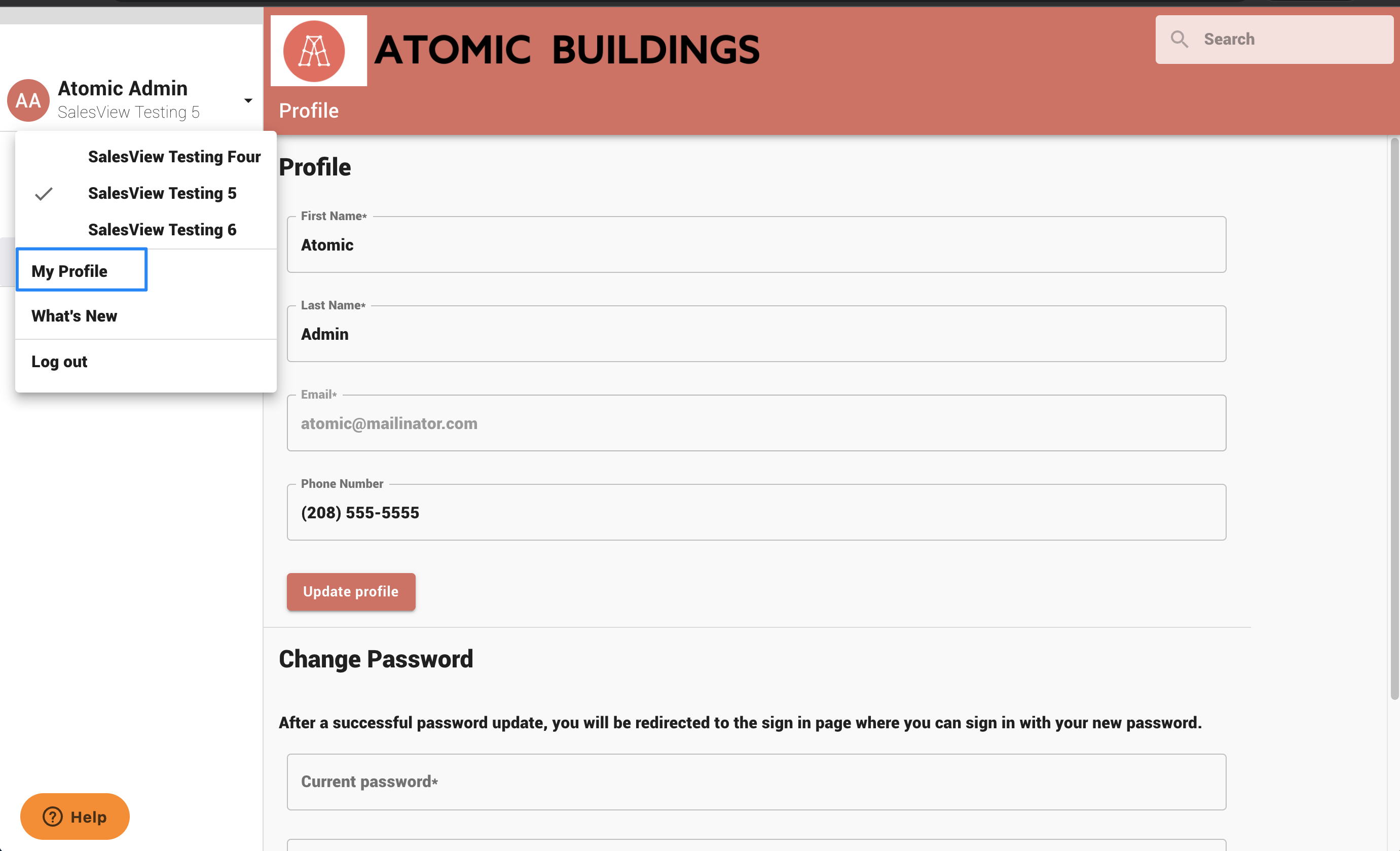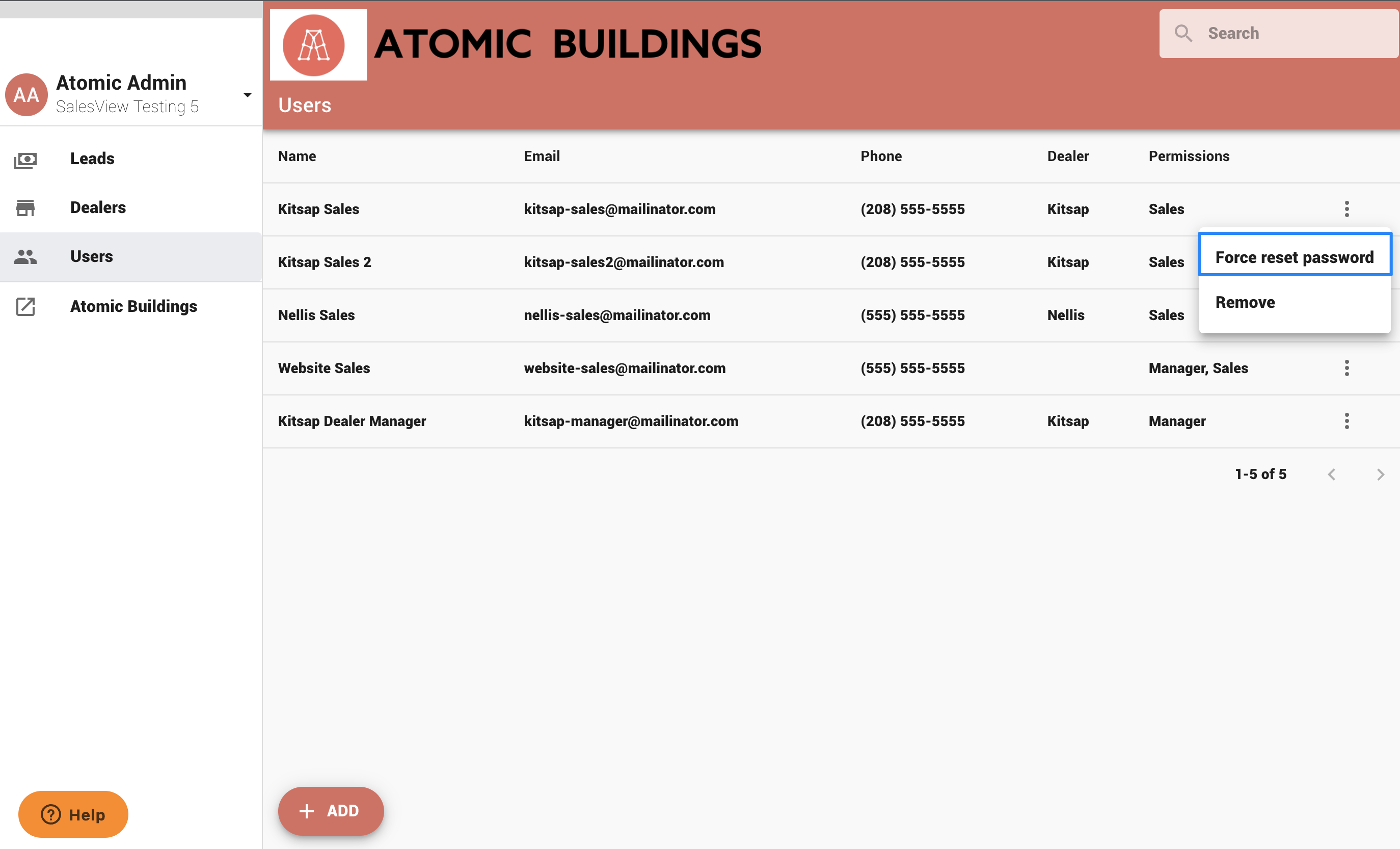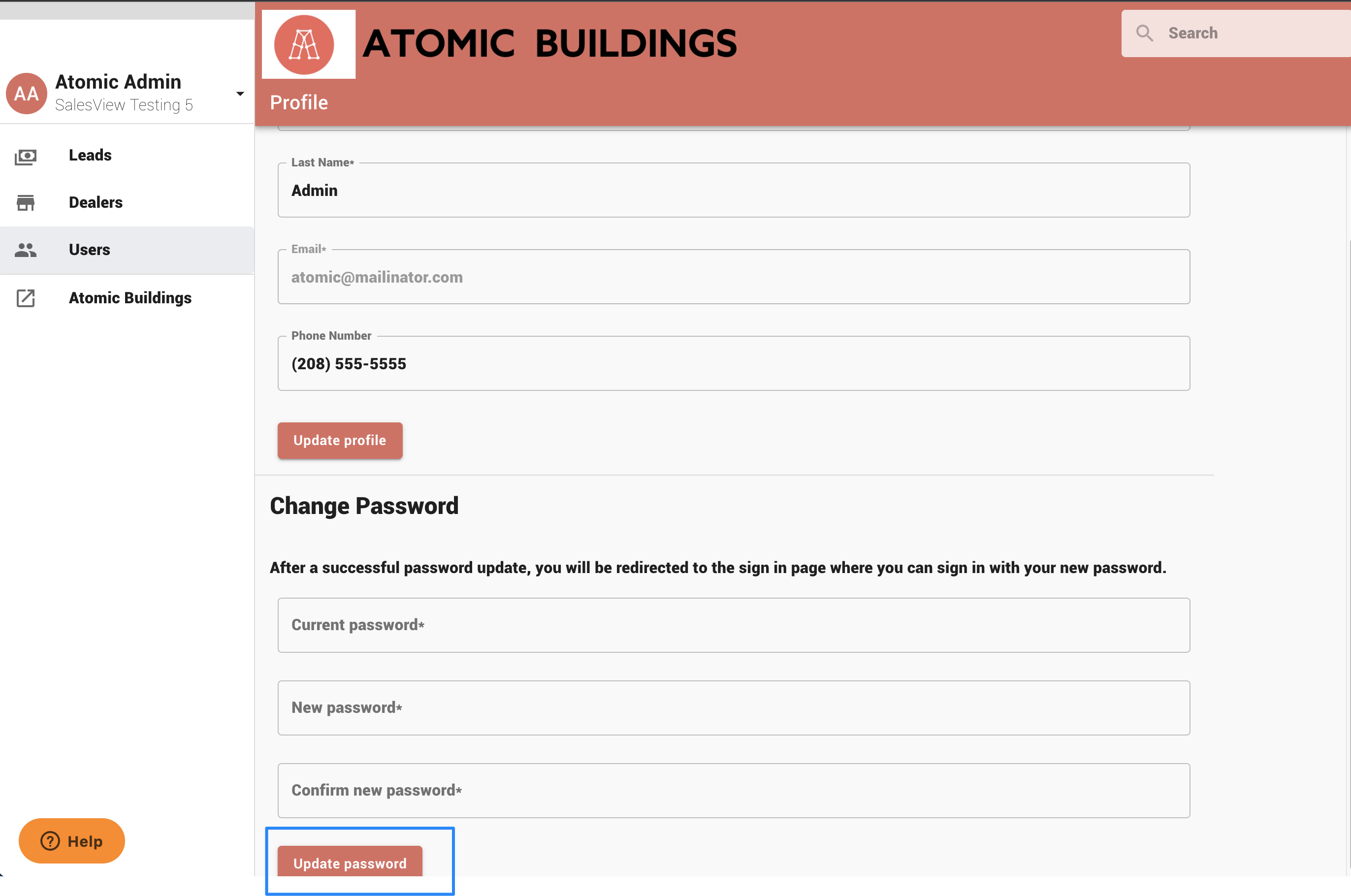You will want to create unique SalesView accounts for each person in your organization who manages leads, dealers, or users. This includes user accounts for each Dealer who will be accessing SalesView to see their leads.
The initial account added by the IdeaRoom Customer Success team will have Admin access. This is designated under the Permissions column on the Users tab.
Three permissions are available for users:
Admin. Has full access to SalesView, including adding and removing users and assigning permissions.
Manager. Has access to Leads and Users.
Users. Has access to the Leads tab. Will be displayed under the Owners column.
You may assign all roles to each user or a combination of roles. For more information, see SalesView Permissions.
Adding a User
On the Users tab, click the + Add button.
Provide the email address, phone, permissions, first name, and last name for the user.
If you have Dealers enabled, you may select a dealer. If you leave Dealer blank, this user will have access to any leads not assigned to a dealer.
When you add a new user email, they will receive an automatic email requesting them to sign up for an account:
Removing a User
Click the three vertical dots next to the user and click Remove.
Renaming a User
Users can change their Name under the Profile option, which can be found by clicking the down arrow next to their name in the upper left corner.
Restoring or Changing a Password
If a user reports they have lost their password, you can send them a password reset email by clicking the three vertical dots to the right of their name and selecting Force Password Reset.
To change a password, click the dropdown button next to your name in the upper left corner and select My Profile.
Then, scroll to the Change Password section.
Type in your current password and then a new password and click Update Password.